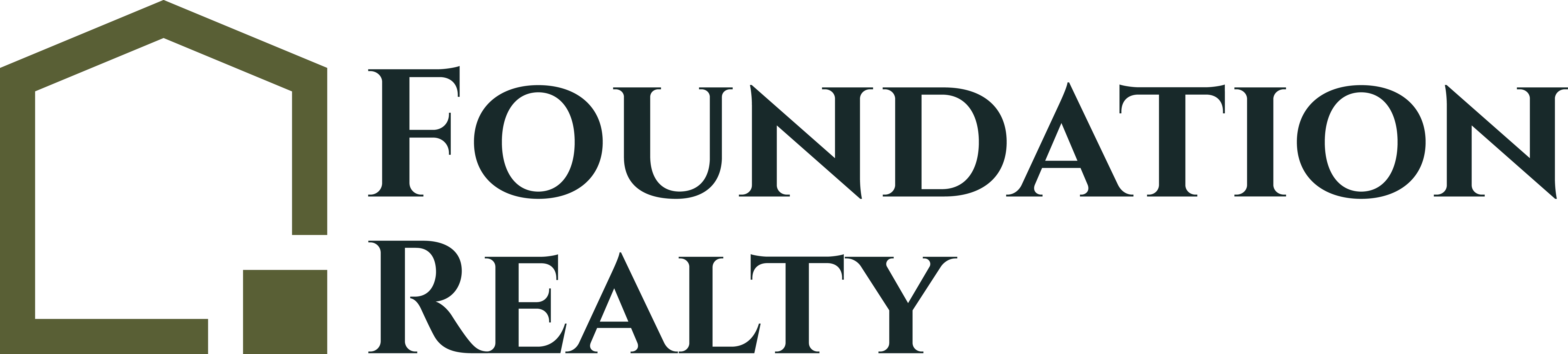Media & Marketing Folder on Dropbox
In order for any open house fliers, post cards, new listing fliers, or what have to be made you need to make the media available for the graphic designer or the office assistant. This is where the Media & Marketing folder comes into play. Below you will find the instructions on how to copy these items to the folder, and where to locate this folder.
Agent Dropbox
Each of you have your Foundation Realty Agent Dropbox. In this folder you should see a folder that says Media/Marketing. This is where we are starting to organize all of your media and marketing items. If you do not see this please email or call the office assistant so they can help you access this.
Click on this folder and you will have 2 other folders, Present Clients & Past Clients. This is to keep all of your items organized based on the listing address.
New Listings
If you have a New Listing start by clicking on Present Clients. In this folder you will find all of your active listings. If you do not see your New Listing’s address Create a new folder with the correct address as the name of the folder. Once this is created, you will need to drop in your images or media files for this listing.
Adding in Media Files
There are several ways to do this based on what type of computer you have and where your files are located. If you received your images in an email, start by downloading the files to your computer. If you already have them on your computer locate the folder.
Depending on which version of dropbox you have (online or integrated on your computer), you will need to upload your pictures to the New Listing folder you created. If you are unsure of what you have on your computer talk with the office assistant.
Locate both the dropbox folder and the images for your listing. Select all of the images and copy. Paste the images into the New Listing folder you created. You can also select all of the images and drag them into the New Listing folder you created.
Adding Media Files on Dropbox Online
If you only use the online version of Dropbox, log on to your Foundation Realty account. Locate your Agent Folder, Media Marking Folder, and Present Client folder. If you do not see your New Listing’s address Create a new folder with the correct address as the name of the folder.
Click on the Upload button, and find your media files. Select all of the files you need, and click upload.
Requesting Marketing Items
If you need to request certain types of marketing items you can either email the office assistant, or contact the graphic designer yourself. Whichever is easier for you. After you have contacted either person, they will coordinate to make sure your items have been completed.
Where can I find my Marketing Items?
Once completed the graphic designer or the office assistant will let you know when your media and marketing items have been completed. Everything that the graphic designer has made for this specific listing will be found in the folder you created. If you can’t find something let the office assistant know, and she will locate the files.
Open House Fliers
Open House Fliers will be located in your media and marketing folders. If you are having a open house, and you are not the person performing the open house, the flier will be located in the agent who will be there’s folder. The office assistant will coordinate with the agent who will be there on how many fliers to print, and if they require certain materials for the open house.